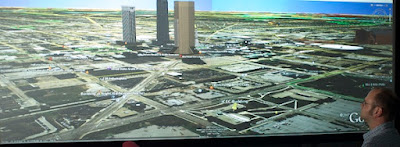Here is an image of a 24 monitor video wall www.multi-monitors.com helped design for Indiana Universities Advanced Visualization Laboratory. 25 million pixels of resolution at 8196x3072! Let www.multi-monitors.com know how we can help consult you with all of your visualization needs.
The
Advanced Visualization Lab
(AVL) is the main support unit for visualization-related activities at Indiana University. The Lab seeks collaboration with University faculty,
staff, and students to deliver more engaging and impactful application
of advanced visualization technologies in research, education, creative
activity, and community outreach. AVL promotes, maintains, and provides
open access to a variety of advanced hardware and software resources and
offers a range of consulting and development services utilizing staff
expertise that spans a variety of areas related to visualization. AVL
delivers services through three functional groups: the Visualization
Displays and Systems team, the Scalable Visualization and Virtual
Reality team, and the Advanced Digital Arts and Media team.
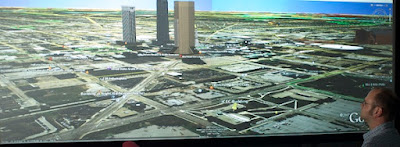
* The
Visualization Displays and Systems
team designs, deploys, and maintains a variety of advanced
visualization displays,
computer systems, interface devices, and data
acquisition systems. This team implements Research Technology’s vision
of a tiered visual cyberinfrastructure at IU with a combination of a few
centralized,
high-end systems per campus and a larger number of
mid-range systems distributed across departments and buildings to
complement ubiquitous desktop workstations and grid-based visualization
workflows.
* The
Scalable Visualization and Virtual Reality
team provides expertise in a range of software-based visual techniques,
including scientific visualization, information visualization,
interactive virtual reality environments, visual simulation, and 3D
modeling and rendering techniques. The team develops scalable,
sustainable, and repeatable workflows using a combination of
visualization hardware, open standards, open source and commercial
software, and custom software extensions. The team partners with local
and national groups to expand services, leverage cyberinfrastructure,
and to advance open community projects.

* The
Advanced Digital Arts and Media
team embodies IU’s long and successful history of supporting the
innovative use of advanced IT in creative endeavors. For the arts, the
team uses a range of hardware and software to develop custom displays,
sensor systems, and interactive interfaces to help realize the artists’
creative visions. For advanced media forms, the team proactively
explores new technologies, prototypes workflows, provides hardware
resources, and educates users. The team partners with key university
departments and initiatives, including the Institute for Digital Arts
and Humanities, the School of Fine Arts and the Telecommunications
Department at IUB, the Media Arts and Sciences program at IUPUI, and the
IU Cinema.
 Turnkey High-Resolution, Visualization Display SolutionsQuadro Plex 7000
Turnkey High-Resolution, Visualization Display SolutionsQuadro Plex 7000 provides the flexibility to be set up with any certified PCI Express
® x16 platform and is certified on the industry’s leading professional applications. The optional rack mount kit enables
Quadro Plex systems to be installed within any standard 19” rack environment ¹ and only take up 3U of vertical space.
The Quadro Plex 7000 solution drives up to 36 megapixels across
eight displays for simple and economical installations of
ultra-high-resolution,
multi-display wall environments. Span any application
seamlessly across multiple displays, and visualize large datasets in
immersive stereoscopic 3D. By deploying
Quadro Plex solutions throughout
an enterprise, professionals can create collaboration and
interpretation environments for faster time to insight.